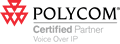Configuring Eudora 6 to Filter Spam
Netscape 7.x / Mozilla| 1) Choose "Mailbox" -> "New..." from the menubar |
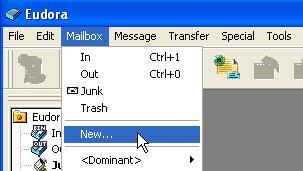
|
| 2) In the New Mailbox dialogue box - type in "Spam" and click on "Ok" (leave the "Make Folder" option unchecked) |
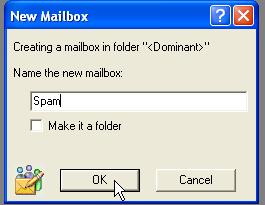
|
| 3) Select "Tools" -> "Filters" from the menubar. |
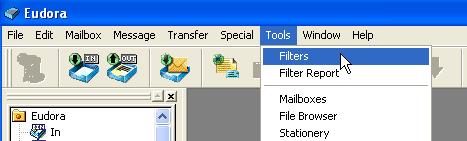
|
| 4) Select "New" from the bottom left hand corner of the filters dialogue box |
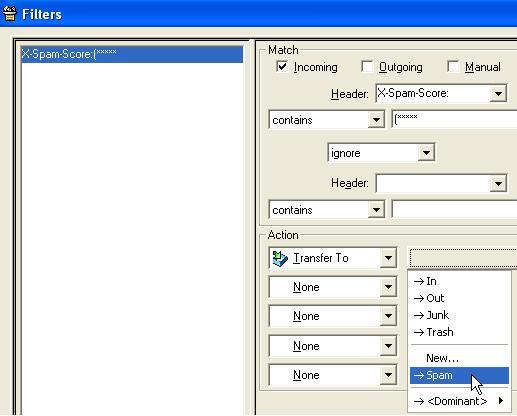
|
|
5) Select the Match -> Incoming checkbox
6) In the "Header" select box DO NOT drop down the menu and make a choice, simply type "X-Spam-Score:" 7) Select contains in the next select box 8) Type "(*****" in the text field next to contains 9) In the "Action" section of the dialogue box, choose "Transfer to" and you will see the bar next to that highlight. Click on that bar and choose the mailbox that you created in step 2 for Spam. 10) Close the Filters window. You will be prompted to "Save Changes". Click "Yes". All email that is tagged as spam will now be automatically filed in your spam folder. |
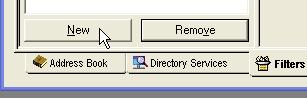
|