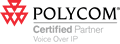How to configure Entourage (Mac OS) to use IMAP with DigiLink's mail servers:
From Entourage:
Tools > Accounts
From Accounts window:
Select Mail tab
New > Mail...
From Account Setup Assistant window:
Your name: [enter your first and last name, e.g. John Doe]
Click the forward arrow to go to the next step
Select the radio button next to "I already have an e-mail address that I'd like to use."
E-mail address: [enter the e-mail address that was provided to you by DigiLink or your network admistrator. e.g. johndoe@isp.net ]
Click the forward arrow to go to the next step
My incoming mail server is a(n) IMAP server. (Select IMAP from menu)
Incoming mail server: imap.digilink.net
Outgoing SMTP mail server: smtp.digilink.net
Click the forward arrow to go to the next step
Account ID: [enter the account ID that was provided to you by DigiLink or your network admistrator. e.g. johndoe]
Password: [enter the password that was provided to you by DigiLink or your network administrator. e.g. password]
If you like, you may check the box next to Save password in my Mac OS keychain if you don't want to have enter your password each time you run Entourage. Note: this may constitute a security risk if you don't supervise your computer.
Click the forward arrow to go to the next step
Account name: [enter whatever you'd like to refer this e-mail account as, e.g. DigiLink IMAP mail or johndoe@isp.net ]
Click Finish
Entourage should now be properly configured to use IMAP to communicate with DigiLink's mail servers.
If you require additional assitance with this issue, please contact us through this website, call (888) 905-9059, or send an e-mail to [support].